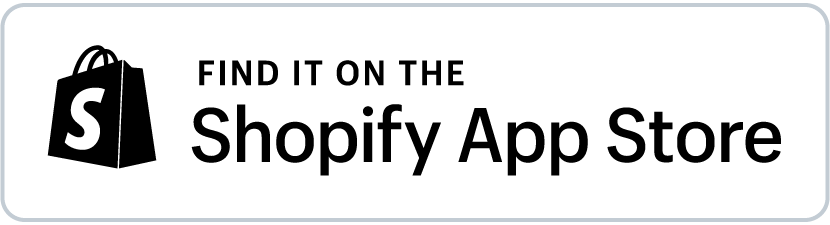Step 1
Try-On Begins Here
Shoppers click the “Try On” button on your product image to open the virtual try-on widget. They simply upload a full-body photo, hit Try On, and see exactly how the item looks on them — in real time.If they love the fit, they can add the product to cart directly from the widget — making purchase decisions faster and more confident.
- 🧍 Full-body photo upload
- ⚡ Instant AI try-on
- 🛒 One-click Add to Cart after preview
Step 2
Welcome to Your Trial Room
Once shoppers upload their photo, it’s saved securely for the session — no need to re-upload. As they browse other products, they can simply click “Try On” again and instantly see how each new item looks on them.Every try-on is saved in the widget under “Trial Room”, making it easy for shoppers to compare looks and make confident purchase decisions.
- 🛍️ Try on multiple items without re-uploading
- 🧠 Smart session memory
- 👗 Browse. Click. Try. Repeat.
Step 3
Customize Your Try-On Experience
From your Tryonora dashboard, you’re in full control.Customize the Try-On button to match your brand — from label text to color and shape. Fine-tune the image quality settings to balance speed and visual fidelity for your shoppers.
- 🖌️ Tailor the button label, color, and styling
- 🖼️ Choose from performance, balanced, or high-quality try-ons
- ⚙️ Manage cost controls, preview settings & more — effortlessly